
(I feel like this wall needs something else, ideas?)
Finally these are off my want to make list. I had the silhouettes done since May but I kept spending my craft budget on other stuff and never had enough left for the frames. Then this month I just told Gregg that the frames were not a crafty item and therefore would not come out of my crafting budget. and now I am happy to saw the project is DONE!
I love the look of silhouettes and I wanted to do make these for our living room. But really I fell in love with the idea of these as Mother's day presents (yes it took that long to share them with you). I sent one of our girl to Gregg's Mom and my mom got one of each of her 3 grandkids. I know a lot of people make silhouettes by cutting out the picture with a scalpel and paint over the picture with black. I knew this would not be a good idea for me, I would have done a hack job. So I found a couple tutorials using photoshop to make silhouettes but their techniques would just not make a black enough silhouette. This is what I ended up doing. PS. Photoshop seriously rocks and I only understand like 2% of all it can do.
How to Make Silhouettes with Photoshop
Open up picture in photoshop (I used adobe photoshop version CS3).
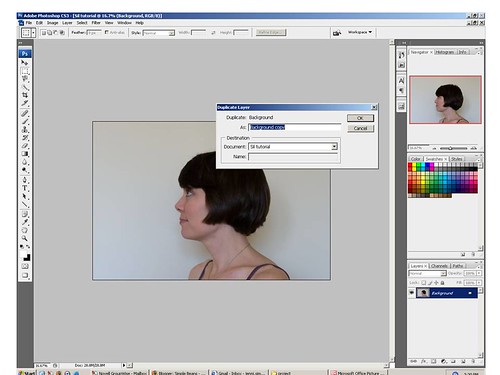
Make a background copy of the photo. Keep this highlighted. We will be editing this picture but if we make any mistakes that are too hard to correct we can easily delete this copy and go back to the original photo.
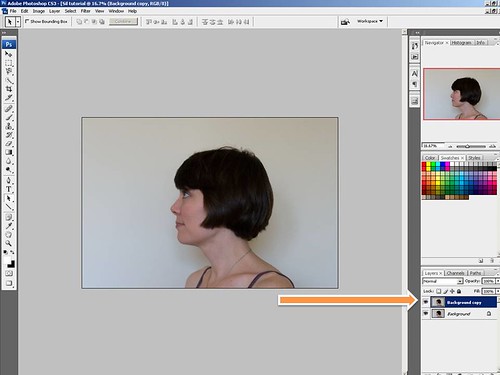
Click on the "Paths" tab. Then on the lower right corner select "create a new path." The pen tool should automatically be selected or just click on it to select.
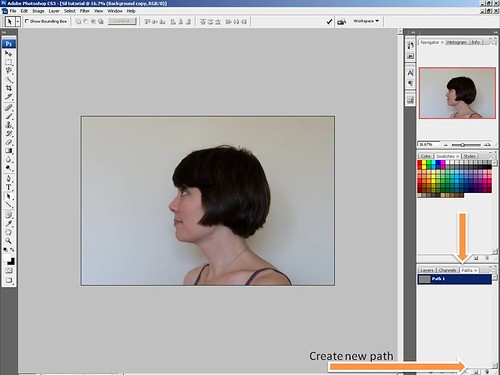
Use the Zoom slide bar to make it easier to see the details of the outline you want to make.
Decide where you want to start selecting your outline. Using the pen tool, click on your starting point. The pen tool makes straight lines between two clicks (dots). Decide where your next click or dot should go. Click spots close together around delicate parts of the outline or click spots further apart when straight lines are reasonable for the outline.
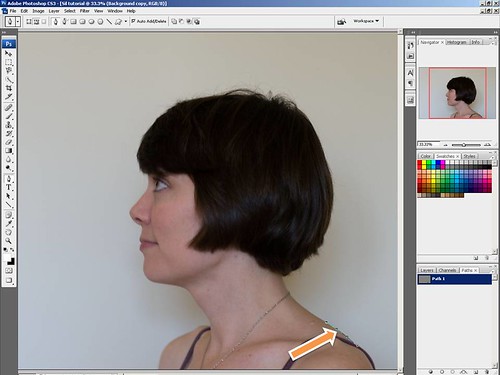
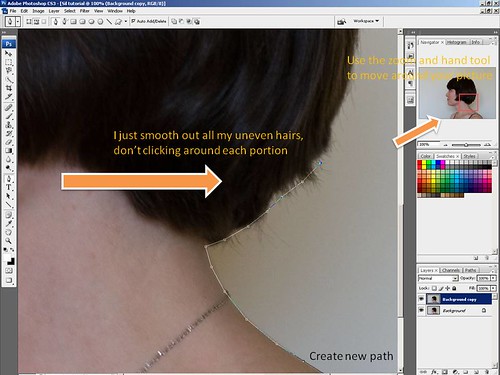
If you mess up a placement of a line, CTRL-Z will remove it but if you decide that you messed up 2 lines ago, it is best to delete the whole background copy and start again with a new copy.
Continue all the way around the profile. I was sitting twisted at the waist so my neck and chest don't have a proper profile. I tried to make up where they might be (see below). Then go in a semi straight line across the bottom and connect back to the beginning dot. The dots disappear and you have a continuous line.
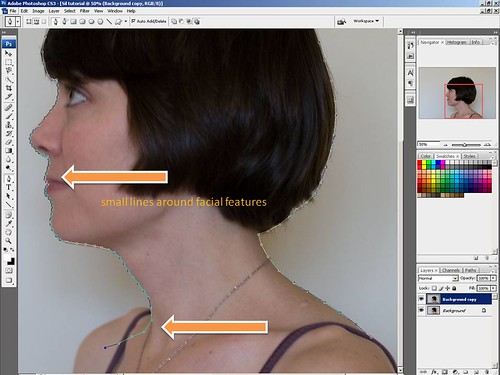
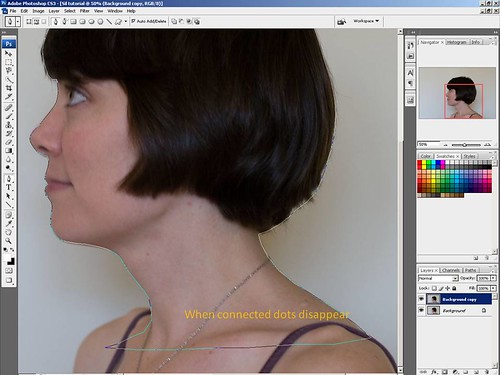
Select "load path as a selection". The solid line (and everything inside) will become selected. (Path 1 must be highlighted in order to select this).
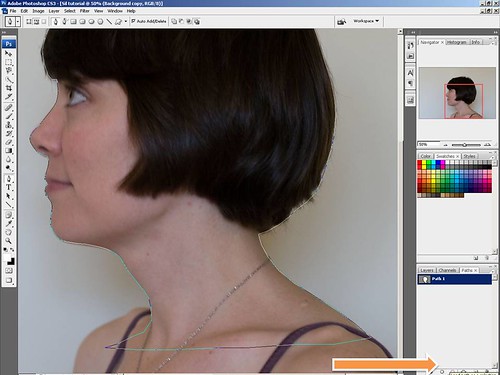
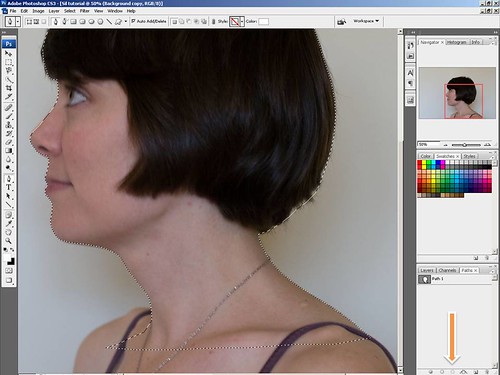
Click on "Layers" Tab. And select a new layer.
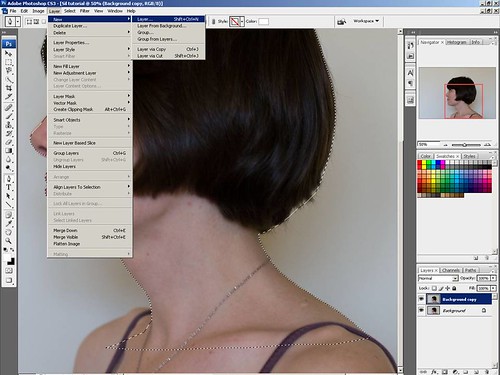
Go back to your path tab. Put black color as your foreground color by clicking on the double arrow (if black is one of the colors available to be selected here). Then select "fill path with foreground color" in the bottom left corner of the Paths tab.
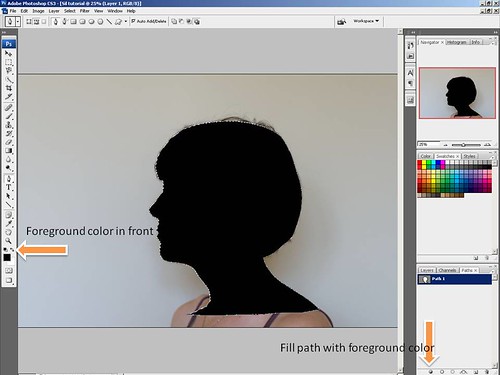
Click on Layers tab. Our filled path selection is automatically placed in the new blank layer. Deselect both background layers.
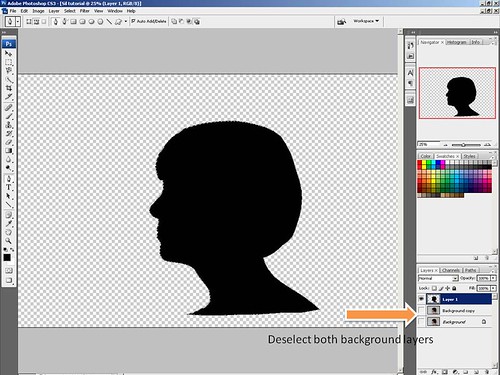
A silhouette! Now save your silhouette as a jpeg. (The checkerboard background is just saying the background is blank when you save this as a jpeg and print the picture it will be white or whatever color paper you print this on.)
****
Take picture on solid background for ease of outline.
If you are doing multiple silhouettes, take the picture all landscape or profile views if you want to hang them in the same direction.
Sit upright, good posture! and have your whole body facing the same direction, not twisted from the waist. Just makes it easier to get a good silhouette. I was twisted at the waist. Look at the silhouette from the tutorial above...I look like I am sticking my chin out
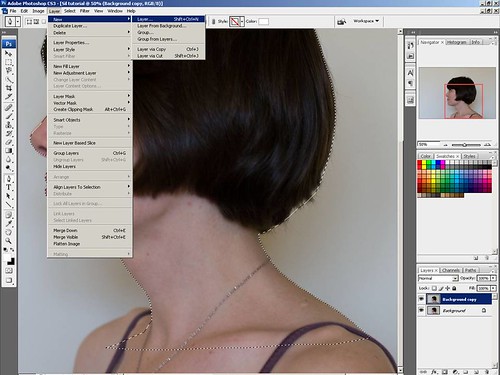
then I redid it making up the chest and the back for what I thought it should have been by shaving off my shoulders. so much better!! (I wonder if my neck really looks like that?)
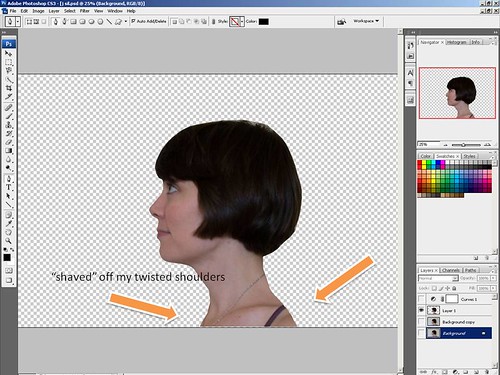
Final silhouette!
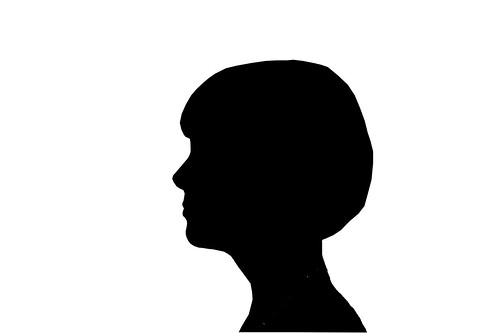
Hope you have a good weekend and Halloween! We already went trick or treating last night as per central PA rules, isn't that crazy??!!! Do any other places have a different night that Halloween is observed on? California and Oregon sure didn't.








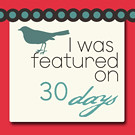

6 comments:
Awesome tutorial! I think your wall needs more silhouettes! Lots more! Different sizes, animals, vintage looking...etc...
Yes, I much prefer this way of doing it to messing around with a knife and paint. I wonder if my ancient version of photoshop can do this. I've never played with it - I always used paintshop instead.
sweet! thanks... maybe this would be a good way to aquaint myself with the photoshop that has been loaded on my computer for 2 years??
You are so cool! I am dying to make some of my own now.
oooo- I love this. Thanks for the tutorial - I'd love to do one for my son at various ages (he's 1 now).
www.simpletruths.typepad.com
Looks good!
Sometimes I wish I could photoshop myself before I went anywhere... to dream the impossible dream. sigh.
Post a Comment